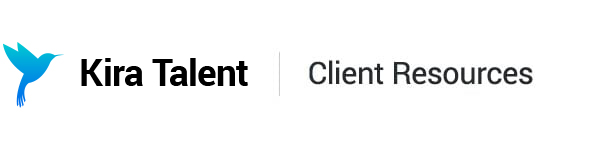Review Assigned Applicants on the Legacy Platform
Once you've been assigned to review applicants, you can begin to rate and review applicant responses in Kira. Get started by clicking on an applicant's name, you'll be redirected to this applicant's Review Page.

Steps for Reviewing Applicant Responses
On the Review Page, you can scroll down to see the applicant's assessment responses. You'll also see the associated competencies and rubrics for each question. The purpose of these features is to ensure applicant responses are fairly and objectively evaluated.
We recommend following these steps to review each applicant response in Kira:

- Read the competency name
- Read the competency description
- Read the question the applicant was asked
- Watch the video response, or read the written response
- Use the “Notes” feature to keep track of your comments per response (optional)
- Use the rubric to evaluate the response.
Leaving a Rating
1. To leave your rating on an applicant response, hover over the appropriate rubric box rating. For example:


2. Once you choose a rating, the rated applicant response will automatically minimize to indicate that you’ve successfully rated that response. You are now ready to review and rate the next response.

As you continue rating responses, these responses will also minimize. You'll be able to preview the ratings you've left on the right-hand side.

Adding Notes and Changing a Rating
You can leave notes on applicant responses. These notes will be viewable by your account’s Admin users. To add your note, click “Add Note” to save, and click “Close”:

If you need to make a change to a rating, you can easily do this by clicking on the existing rating you would like to edit. The response will expand again and you can choose a new rating.
Moving to the Next Assigned Applicant
Once all ratings have been given, you are done reviewing this applicant. Double-check that all competencies have grey, green or blue scores.
If you’ve been assigned multiple applicants to review, you’ll have a direct link at the bottom of your page to review the next applicant.

If not, click "Back to Applicant Listing” to go back to your dashboard.

Once you have reviewed all your assigned applicants, your Unreviewed tab will show the message, "You're done! You don't have any assigned applicants to review".