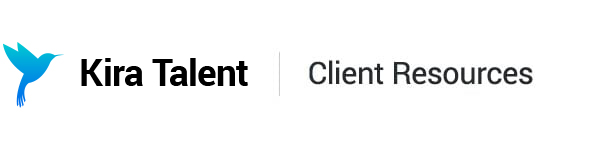Invite Applicants to Async Assessments
There are three ways to invite your applicants to complete a Kira Assessment, using API integration, using Kira's Email Invite Tool, or using a Public Link. Here's how to get set up with each of these methods:
Using an API Integration
Kira’s API Integration allows you to connect Kira directly to your CRM/ATS. This is the most efficient and secure way to invite your applicants and may be configured in a variety of unique ways. Please contact your Client Success Manager to learn more about how to set this up.
Using Kira’s Email Invite Tool
The next most efficient and secure way to invite your applicants is using our in-app Email Invite Tool.
- To get started, click on the assessment you wish to invite applicants to on the Assessments page:

- Next, click: "Invite" in the submenu to bring up the Email Invite popup:

3. There are three text input fields that you will need to complete before sending:

- Email Subject Line
- Email Body Content
- Recipient’s Email Addresses
Fill in the Email Subject Line and Email Body Content first to avoid accidentally sending an incomplete email invite. Remember to save any changes so you don't lose anything. For guidance on crafting copy for your Email Subject Line and Email Body Content, check out this article.
Finally, add applicant email addresses to the Recipient’s Email Addresses text input field at the top. You can invite as many applicants as you like at the same time.
Tip: You can invite multiple applicants at once by copy and pasting applicant’s email addresses directly from an excel spreadsheet. Do this by using the Import Emails button.
4. Click: " Send". Each applicant will receive a unique Kira Assessment link within their invitation email.
Using a Public Link
Although this is not recommended, you can invite applicants to register for their Kira assessment using a public link. Please speak to your Client Success Manager before choosing this method to invite applicants as this opens up the risk of giving non-applicants access to the assessment.
1. Start by clicking on the assessment you wish to invite applicants to on the Assessments page:

2. Next, click:" Invite" in the submenu to bring up the email modal:

3. Copy the link in the Public link and paste it where necessary. For example:
- In an email from your own email system
- In an email campaign from your CRM/ATS
- Directly on your online application