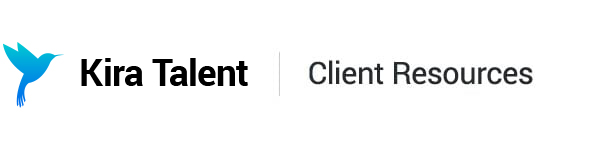Send Email Reminders
You can send emails to applicants through the platform to remind them to complete their Kira assessments. Here's how:
1. Click the Analytics tab at the top of your dashboard, and click Applicant Pipeline.

2. Choose the relevant assessment from the drop-down menu.

From here, you have three options: remind all incomplete applicants, remind applicants by current step, or remind individual applicants.
1. Remind All Incomplete Applicants
Once you've selected your assessment, click Remind in the top left of your page, then click All Not Completed.

From the modal, you can:
- Customize the subject line and email body of the email reminder.
- Save your edits by clicking Save Changes.
- Preview how your email will appear to applicants by clicking Preview.
When you're ready to remind your applicants, click Send. The reminder email will include the applicant's unique "Check In" link to their Kira assessment.

2. Remind Applicants by Step
You can remind your applicants according to what step they've completed in Kira.
- Not Started - The applicant hasn't opened their invitation email.
- Email Opened - The applicant has opened their invite but hasn't registered for their assessment.
- Registered - The applicant has registered for their assessment but hasn't completed a practice.
- Completed Practice - The applicant has completed at least one practice but hasn't completed their real assessment.
To remind applicants by step, click Remind under the corresponding blue bar in the graph.

Alternatively, you can click Remind in the top left of your page, then click the different step options from there.

3. Remind Individual Applicants
To remind individual applicants, click View under the corresponding blue bar in the graph.

A list of applicants will appear underneath the graph. Find the applicant you'd like to remind, click "..." on the right, then click Send Reminder.

From here, you can edit the email subject, body of text, preview the email, and send the reminder. Enjoy!