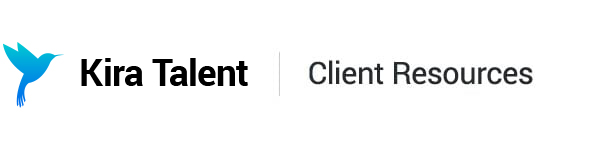Download CSVs
As an Admin or Staff user in Kira, you can export the following CSVs:
- Applicant Details: a view of each applicant and their average/overall scores
- Assignment Details: a view of which reviewers are assigned to each competency/question for each completed applicant
- Integrity Details: a view of the integrity tools checked for each applicant
- Reviewer Details: a view of each reviewer and their scores left
- Scoring Details: a more detailed view of each score left for each competency/question for each applicant
- Written Response Details: a view of the written questions and responses for each applicant
All CSV options can be found in three places on the Kira platform:
- These options are available on an assessment's page under Export to CSV in the top left corner.

- You can also find these options on your main assessment dashboard by clicking "Export Details."

When you select this option from the main page, you are able to select your desired assessments. You are able to select multiple assessments concurrently for the Assignment Details, Scoring Details, and Written Response Report options.

- Several of these options are also available from the Analytics pages.
On the Applicant Pipeline page, you will see the option to export the Applicant Details report.

On the Reviewer Progress page, you will see the option to export the Reviewer Progress report, which is only available in this location.

And on the Reviewer Ratings page, you will find the option to export the Reviewer Details report.

Once requested from any of these locations, the selected report(s) will be sent to you via email within a few minutes with a one-time link to download the CSV file.
Note: Please make sure that the browser you used to download a CSV from Kira and the browser that you exports the CSV match up. For example, if you are logged into Kira on Chrome but you are using Safari to open the file link sent by Kira, you may encounter an error.
Applicant Details CSV
In the Applicant Details CSV, you’ll find the following columns:
- Applicant ranking (according to Overall Score)
- Applicant first name
- Applicant last name
- Applicant email
- Overall rating (Poor, Fair, Good, Great, Exceptional)
- Overall score (average score out of 5)
- Date invited
- Date registered
- Date responded
- Check-in link
- Link to responses
- External ID (if enabled through an integration)
- Number of completed reviews
- Integrity flags: 'Needs Attention' or 'Suspicious'
- Number of unaccounted browser refreshes
- Typing speed
- Pending retake
- # of retakes granted
- Per competency:
- Score (across all reviewers)
- # of Exceptional/Great/Good/Fair/Poor Ratings
- Notes
- Competency weightings
- Student ID (if enabled for this assessment)
Note: If total sum scoring is turned on for the interview you will see "Weighted Sum" to the right of the "Overall Score".
Assignment Details CSV
In the Assignment Details CSV, you’ll find the following columns:
- Assessment Name
- Applicant First Name
- Applicant Last Name
- Applicant Email
- Date Assessment Completed
- Competency Name
- # Total Assigned Reviewers to Competency
- # Total Complete Reviewers to Competency
- # Total Incomplete Reviewers to Competency
- Reviewer First Name
- Reviewer Last Name
- Reviewer Email
- Competency Reviewed
- Date Competency Reviewed
- # Applicants Assigned to Reviewer
Integrity Details CSV
In the Integrity Details CSV, you’ll find the following columns:
- Assessment name
- Applicant first name
- Applicant last name
- Applicant email
- Date completed
- Browser refreshes
- Average number of browser refreshes (across all applicants in assessment)
- Technical issues
- Average number of technical issues (across all applicants in assessment)
- Typing speed
- Average typing speed (across all applicants in assessment)
- Total time spent completing interview
- Average total time spent completing interview (across all applicants in assessment)
- Plagiarism Checker:
- Competency name
- Submission type
- Similarity score (%)
- Average similarity score (%)
Reviewer Details CSV
In the Reviewer Details CSV, you’ll find the following columns:
- Applicant first name
- Applicant last name
- Applicant email
- Assessment name
- Applicant completed date
- Review URL
- Reviewer first name
- Reviewer last name
- Reviewer email
- Reviewer overall rating (Poor, Fair, Good, Great, Exceptional)
- Reviewer overall score (Numeric score out of 5)
- Per competency:
- Ratings (Poor, Fair, Good, Great, Exceptional)
- Score
- Notes
- Review completed date
- Applicant assigned date
Note: If total sum scoring is turned on for the interview you will see "Reviewer Sum" to the right of “Reviewer Overall Score (numeric)”.
Scoring Details CSV
In the Scoring Details CSV, you’ll find the following columns:
- Interview Name
- Applicant First Name
- Applicant Last Name
- Applicant Email Address
- Applicant External ID (if applicable)
- Applicant Student ID
- Applicant CAS ID
- Completed Review Count
- Overall Score
- Applicant Date Invited
- Applicant Date Registered
- Applicant Date Responded
- Check In Link
- Review Link
- Integrity Flag
- Unaccounted Refreshes
- Typing Speed
- Pending Retake
- Retakes Granted
- Competency Name
- Competency Weight
- Completed Reviews for Competency
- Average Competency Score
- Reviewer First Name
- Reviewer Last Name
- Reviewer Email
- Individual Reviewer Score
- Competency Notes
- Overall Notes
- Reviewer Date Assigned
- Reviewer Date Completed
Note: If total sum scoring is turned on for the interview you will see "Overall Sum" to the right of “Overall Score”.
Written Response Details CSV
In the Written Response Details CSV, you’ll find the following columns:
- Assessment Name
- Applicant First Name
- Applicant Last Name
- Applicant Email
- Date Completed
- Competency
- Question Text (the question applicant received)
- Response Word Count
- Response Text