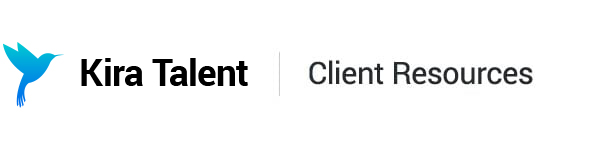Invite New Users
Adding New Team Users
1. To add more users from your team, first, log in to your Kira account as an Administrator (https://app.kiratalent.com/login/).
2. Click on your user menu in the top right-hand corner, click Settings, and choose the Team tab from the next page.


3. Scroll to the permission level that you want to add (i.e. Administrator, Staff or Reviewer). Enter the email address of the new user, and click: Send Invite. The new user will receive an email notifying them to set up their account.
4. To re-send a user invite, click Resend Invitation under the email address.

Bulk Invite Users
- To bulk invite users, click on "Bulk Invite Users" from the upper right corner of the Team's page
- Select the user permission level of the team members you want to invite (To see what the user types and permissions levels, see here)
- Add the email addresses of the users you want to invite. There are three ways you can invite them:
- Type in the email addresses one by one
- Copy and paste multiple email addresses and add them all under "User Emails" or
- Import a CSV that only contains the email addresses in one column (no header either) and upload
- Click "Send" and the users will receive an automatic email from Kira!
Staff User Permissions
When you're inviting a Staff user, you can give them access to specific assessments only. After you invite the user, click " Access to (x) assessments" and click on the assessment(s) from the drop-down menu. You can make changes to these permissions at any time.