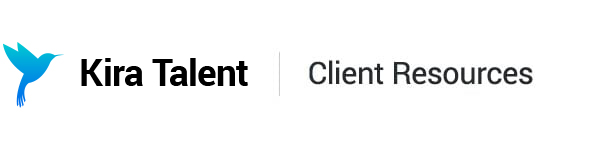Creating a Practice Assessment
Creating a practice async assessment looks very similar to creating a full async assessment, just with fewer steps.
First, you will choose the “Practice” option when you create a new assessment.
You’ll be prompted to name your assessment.
After clicking ‘Create Practice’, you’ll be brought into the Builder. In the Overview tab, you can edit the name of the practice. The name of the practice is not visible to applicants.
In the ‘Steps’ tab, you can then add your Question Groups. Question Groups are exactly like competencies in your real assessment. Applicants will randomly receive one question from each Question Group each time they complete a practice.
You will be prompted to name each Question Group. This is not visible to applicants, and is intended to help you organize your questions.
From here you can add questions as explained in the Questions section.
At any time, you can return to your ‘All Steps’ view to review how many Question Groups you have made, how many questions applicants will be presented with, and the duration of their practice including prep time.
You can add further Question Groups by clicking ‘Add Question Group.’