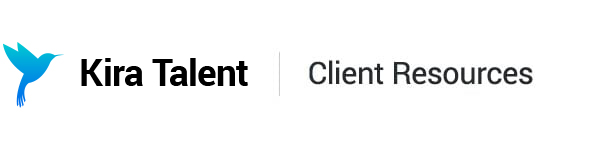Additional Steps
These additional steps are available to further customize your assessment experience.
Welcome Video
You are able to upload a video with a short welcome message for applicants to watch as the first step on their Check In. This must be an .mp4 file under 200MB.
Welcome video how-to: Welcome Video.mp4
Supplemental Materials
You're able to require applicants to upload and/or download certain documents as part of their Check In process.
Applicant Downloads
For an applicant download, you’ll provide the file for applicants to download, as well as the name and description of the download that they’ll see during Check In. We currently accept .pdf, .txt, .docx, or zip files under 50MB. If you have multiple files that you’d like applicants to download, you can zip them together before uploading to the Builder.
Applicant Uploads
For an applicant upload, you’ll provide the name and description of the file that you want applicants to upload during Check In. We recommend giving guidance as to file type in the description - we support.docx and .pdf uploads.
You can create multiple upload fields for different files by creating multiple applicant uploads.
Supplemental Materials how-to video: Supplemental Materials.mp4
Practice Assessment
We recommend including a practice as part of your assessment for applicants to get to know the platform.
We currently give you the option to choose from Kira-built practices, or any custom practices that live in your school’s account. If you have not built any school-specific practices, only Kira-built ones will be visible.
You can then review the available practices, with views of the written and video questions included.
You will then click 'Save.' On the All Steps screen, you can double check the number of questions each applicant will receive during their practice, along with the duration.
For more information on building your own custom Practice assessments, check out this article.
Practice how-to video: Practice.mp4
Payment
The step to configure applicant payments is not available via the Builder at this time. If you’re interested in requiring payments from applicants, reach out to your Customer Success Manager for assistance.. Once the step is enabled, you will see it reflected in the Builder in a read-only state.
Closing Video
You are able to upload a video file with a short closing message for applicants to watch after they complete their assessment. This must be an .mp4 file under 200MB.