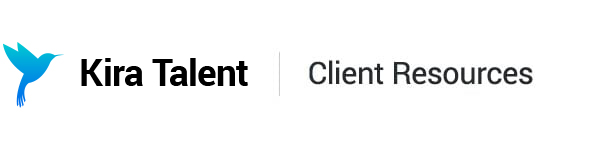Default Steps
Registration
The optional registration fields are Student ID and CAS ID.
Student ID: If you would like to include a Student ID field in the registration step, you can enable this field and customize:
- ID length in characters
- Whether or not the ID will be alphanumeric (i.e. if you want to allow the applicant to enter both numbers and letters)
- Label for ID: The custom name for the ID that the applicants will see during registration
- Description: Any additional information that the applicant should know about their ID. We recommend including any information about what specific ID should be used, the character limit, and where they can find their ID.
Click 'Save' to retain any changes.
CAS ID: If you would like to use a CAS ID (specifically enabled for Liaison CAS integrations), please reach out to your Customer Success representative. You will see changes reflected here, but we currently require internal configuration for this step.
Registration how-to video: Registration.mp4
Device Setup
This step is not configurable, but instead provides an outline of device requirements for applicants:
- Laptop or desktop computer using Windows or Mac OS
- Reliable internet connection (1 Mbps down/500Kbps up)
- Built-in or external microphone
- Built-in or external front-facing camera
- Built-in or external speakers
Assessment
This step is where you will build out the competencies, questions, rubrics, and rating scales used for your assessment. You will start by adding your first competency. We will detail this process further in this article.