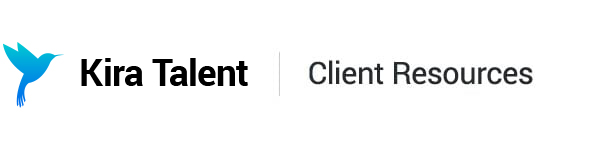Searching for Applicants
Searching for an applicant has never been easier! There are two ways you can search for an applicant on the Kira Platform: Universal search and Assessment-level search.
Universal Search
This feature is account-wide and works for Admins, Staff, and Reviewers alike. On the main assessment page, you will find the search icon at the upper-right corner:

Available Search Items:
- Applicant First Name
- Applicant Last Name
- Applicant Email
- Applicant External ID (if enabled in Kira)
- Applicant Student ID (if enabled in Kira)
- Applicant CAS ID (if enabled in Kira)
- Applicant Hash ID (6-digit unique code of each applicant. You can find this Hash ID in the Review URL of each applicant. Sample: https://app.kiratalent.com/review/nZSkEb/)
Search results:

If there are other contain the information you're looking for, you will see multiple results.

Each result displays the following:
- Avatar or Profile Picture
- Name
- IDs if available (Student ID, CAS ID, and/or External ID)
- Assessment Name (which links directly to the assessment)
- Review Link (which links directly to the applicant’s responses)
Assessment-level Search
Within a specific assessment, you can search for an applicant you're looking for using their name or email address!

Once you hit enter, you will see the results:

If you are not able to find an applicant within a specific assessment, try Universal Search! You can access the Universal Search Button from any page of the dashboard in Kira.
Troubleshooting:
"I can't seem to find an applicant but I know they're in this assessment."
- Make sure you spelled the applicant name or email address properly
- If you are searching using a name, make sure that you are searching for the name they registered with. For example, an applicant may go by 'Becca' but the registered name may be 'Rebecca'.
- This applicant may be deactivated. If you are looking for an applicant who was previously deactivated (e.g. maybe they withdrew their application), please reach out to your Client Success Manager or use the Chatbot, and one of the Client Success team members will be able to assist you!