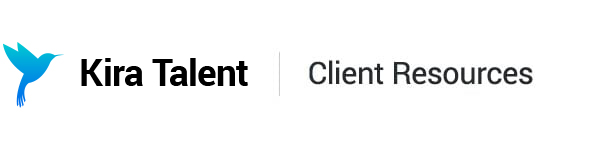Managing Live Participants via CSV
On the top right of your upcoming circuit list page, click the down arrow on the participants count dropdown and click, “Export participants.”
You will see a CSV saved to your Downloads folder. This file contains a list of all stations in all circuits that have been scheduled for this interview. They are listed in chronological order of circuit start time, with the earliest circuits on top.
Columns A through F contain information about the circuit that you should not change. You will fill out user information in columns G through I for all single-length stations. You will additionally fill out columns J and K for double-length stations. Lastly, you will fill out column L for forum sessions.
The three columns to add users to for single-length stations are (red arrow):
- Col G: First Round Applicant Email
- Col H: Station Reviewer Emails
- Col I: Station Observer Emails
The additional columns for double-length stations are (blue arrow):
- Col J: Second Room Double-Length Station Reviewer Emails
- Col K: Second Room Double-Length Station Observer Emails
The last column for forum sessions is (green arrow):
- Col L: Station Presenter Emails
As a reminder, please do not modify information in any other columns.
If you have access to your master schedule, you should be able to copy and paste the list of user email addresses directly into the CSV.
There can be multiple applicants, reviewers, and observers in each station. To add multiples of any participant type to a station, list their emails with a comma and space in between.
Please note that there can be a maximum of 50 people in a room, inclusive of applicants, reviewers, and observers. For example, if you have 1 applicant in the room, you can have a maximum of 49 combined reviewers and observers. However, we recommend that you limit the number of participants in each station to 8 or fewer to optimize the experience.
Note: For 1-on-1 interviews, you will only add one applicant in Cell G2 and one reviewer in Cell H2. For panel interviews, you will add one applicant in Cell G2 and multiple reviewers in Cell H2. For MMI interviews, you will add one or more applicants in each row of Column G and one or more reviewers in each row of Column H. Remember that for any double-length stations in your MMI, you will also add one or more reviewers in Column J and one or more observers in Column K.
Once your email addresses have been added to the CSV, save it and close out. You can then upload it by clicking the down arrow on the participants count dropdown and clicking, “Import participants.”
If the upload is successful, you’ll see your applicant, reviewer, and observer quantities updated on your circuit cards as well as the overall participants count.
If you need to add a new participant after you have already uploaded your participant list, you can simply go through these steps again with the necessary changes (re-download the CSV, make your changes, and re-upload). You can also access the participant modal at any time by clicking on the participant count within each circuit.
If an applicant has already been through this interview, they will not be able to be re-assigned. See the Common Uploading Errors section for next steps.