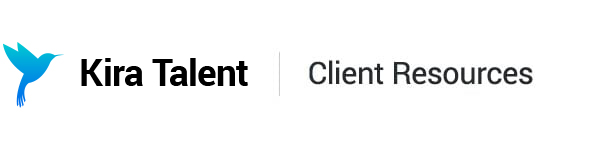Managing Live Participants via the Platform
Adding Participants
You can add participants to a new circuit by clicking “No Participants” in the circuit details.
This will pull up the participant modal with space to enter the email address for all applicants, reviewers, and observers.
You can click “Import Emails” to enter participant emails for each type (applicant, reviewer, or observer). Once you click “Add,” these will be added to the appropriate section. Please only enter one email at a time.
You can also click directly into the field to type in an email address. After entering each observer, hit “tab” to ensure they save. These will then be assigned to the appropriate station, which you can see through the visualizer. You can add one applicant email to each field, but you are able to add multiple reviewers and observers to each station.
Once you have added all participants, you will click Save. You can exit the modal at any time by clicking out.
Note that this action does not automatically send out email notifications to participants.
Participant Considerations for Forum Sessions
Forum sessions include sections for applicants, reviewers, and observers, and additionally include a field for presenters. Presenters are the only participants with the ability to share their screens and mute other participants. For all participant types, you can either type in each email separated by a comma, or you can copy and paste your list from a CSV.
There are 50 seats available in each forum session, so keep an eye on the “Seats remaining” number. This is inclusive of all participant types including presenters.
Editing Participants
Once you’ve added participants, either via the platform or via CSV, you are able to use the modal to remove or change participants.
Once users have been added and saved, you can also add additional details for participants, such as first name, last name, or avatar, by clicking the pencil icon to the right of the email entry.
Click “Save changes” to save any updates to the user avatar or name. Note that if a user updates their profile using their unique Check-in link, these changes will be reflected in this modal.
After any changes, click Save to update your circuit. If you exit the modal without clicking Save, your changes will be lost.
Note that if you have already sent email invitations, you will have to send out communications to new and removed participants.
Common Uploading Errors
You will receive an error if a participant is double booked between circuits due to time overlap. Please try using a different reviewer/observer to remove the conflict, adjust the start times of your circuits to remove the overlap, or move your applicant to another circuit. Remember to account for bonus time!
- You will receive an error if any email addresses are not valid: check for spaces, commas, special characters, or any other typos
- If the screen freezes while you are working in the platform, try refreshing the page