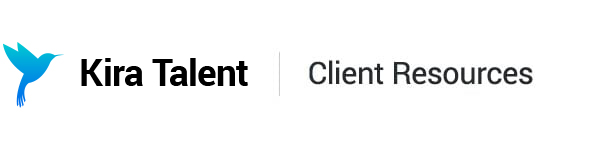Two-Factor Authentication
We now offer Two-Factor Authentication to log into your Kira Talent account
What is two-factor authentication?
Two-factor authentication (2FA) is an extra layer of security when logging into specific websites or applications. When 2FA is enabled, you'll need to log in with your username, password, and another form of authentication that only you have access to.
For Kira, the extra form of authentication is a code generated on your mobile device through an app (our recommended authentication apps are listed below). After you've enabled 2FA, you'll enter your username, password, and an authentication code each time you log in to Kira.
Do I need to enable 2FA?
If your organization requires two-factor authentication, you won't be able to access your Kira account without enabling this feature. Upon login, you'll be sent directly to our 'Security' page in 'Settings'. To navigate away from this page, you must follow the steps and enable 2FA.
If your organization does not require 2FA, you have the option to enable it for your personal login. We highly recommend enabling 2FA for the safety of your Kira Talent account and applicant data stored within.
How do I enable 2FA?
To find and enable two-factor authentication, please:
- Click on the photo or initials in the top right corner of your Kira page
- Click 'Settings'
- Click 'Security'
- Click 'Enable Two-Factor Authentication'
- Follow the steps provided on the page
If you have any questions, our Client Success team is always happy to help :)

Recommended authenticator apps
We recommend downloading one of the following Authenticator apps on your mobile device for 2FA purposes:
- Google Authenticator (iOS) (Android)
- Authy (iOS) (Android)
- 1Password (iOS) (Android)
- Duo (iOS) (Android)
Two-factor authentication backup codes
When you enable 2FA in Kira, you'll be prompted to download, save, and/or print your backup codes. If you lose access to your mobile device, you can authenticate your Kira login using these codes.
If you have any questions about your backup codes or are experiencing any issues, please email our Client Success team.
Setting up 2FA on a new mobile device
- If your organization requires 2FA for all Kira users, please contact our Client Success team for assistance setting up a new phone.
- If you optionally enabled 2FA in your personal Kira account, please disable Two Factor Authentication in your Settings, and enable it again on your new device.